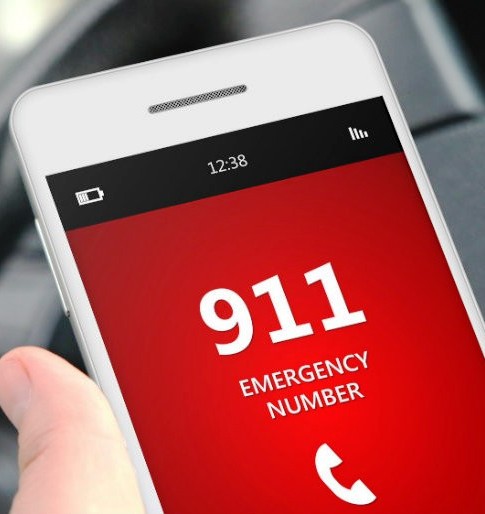
HOW AN iPhone CAN SAVE YOUR LIFE:
- Set up medical ID
- American Red Cross First Aid Help
- Find My Friends/Share Location
- Use a symptom checker app for advice
- Do not disturb while driving
- Keep your iPhone trackable after it turns off
- SOS Emergency Use
- Track heart rate, blood pressure and workouts
- Use voice-activated Siri
- Add emergency contacts
- Apps that aim to prevent ‘hot car’ deaths
Set up medical ID – Medical ID allows iPhone users to place life-saving information in a location on their iPhone that emergency services can access, even if the iPhone user is unconscious. The information could include medical allergies, life-threatening conditions, blood type, etc. To add or edit information in Medical ID, open the Health app and touch Medical ID at the bottom right of the screen. Then you need to tap on Edit to see all the available options. By default, the app contains your name, but you can add information such as emergency contacts, blood type, and organ donor information.
American Red Cross First Aid Help – American Red Cross Mobile Apps has released a number of free apps on Android and iOS in recent years, including ‘Hero Care’, which links users to resources to help them in an emergency, ‘First Aid’, which provides advice on how to treat people with severe allergies, choking, bleeding, broken bones, or burns; and “Blood Donor,” which schedules and keeps track of blood donation appointments.
Find My Friends/Share Location – If you have a friend you trust, consider sharing your location with them permanently, either by selecting an iMessage from them, pressing the we have button, and choosing Share My Location, or by sharing your location through Find My Friends.
Use a symptom checker app for advice – This is in no way a substitute for advice from your GP, but if something is troubling you or you want quick first aid advice, the British Red Cross app is ideal for reassurance and useful information.
Do not disturb while driving – To help prevent distracted drivers from getting into unnecessary accidents, Do Not Disturb While Driving in iOS 15 prompts you to turn it on the first time it detects you’re driving. You can also enable it in Settings > Control Center > Customize Controls and tap the green plus button to make it appear in Control Center. When this feature is on, you will not receive calls or messages, but you will receive emergency notifications. You can choose to receive calls from selected contacts.
Keep your iPhone trackable after it turns off – If you have an iPhone 11 or later with iOS 15 running, your phone can still be found even when it’s turned off. This can be helpful when you run out of battery power in uncharted territory, as your loved one will still be able to see where you are. Verify that your iPhone is discoverable when it is turned off by pressing and holding the power and volume down keys. You should have a note “iPhone Findable After Power Off” below the power slider.
SOS Emergency Use – When you make an SOS call, your iPhone automatically calls the local emergency number for your location. In some countries and regions, you may need to choose the service you need. For example, in mainland China, you can choose the police, fire department, or ambulance service. After an emergency call ends, your iPhone can alert your emergency contacts with a text message, unless you choose to cancel this option. Your iPhone will send your current location, and for a while after entering SOS mode, your emergency contacts will receive updates when your location changes.
Track heart rate, blood pressure and workouts – HealthLine.com recently, which tracks heart rate and blood pressure and, in the case of PulsePoint (free on iOS and Android), even communicates with emergency services. It uses location-based technology to connect to emergency services when someone has a medical emergency. It describes itself as a “virtual window” into 911 call centers.
Use voice-activated Siri – In some threatening situations, your phone may not always be within reach, but that’s where voice-activated Siri comes in. A police report published earlier this year told the story of a man trapped under a truck with his phone in his back pocket, who used Hey Siri to call emergency services.
Add emergency contacts – When completing your medical ID, you will also notice that there is a section to specify emergency contacts. However, this feature is not limited to showing someone who to call in an emergency. If you specify mobile phone numbers for your contacts, that is, numbers capable of receiving text messages, these contacts will automatically receive an emergency alert, including a link to your current location, whenever you trigger an emergency SOS. The Emergency SOS feature calls the emergency services first, and only after this has been done are your emergency contacts notified.
CLICK HERE for books published by Ronald S Cook








